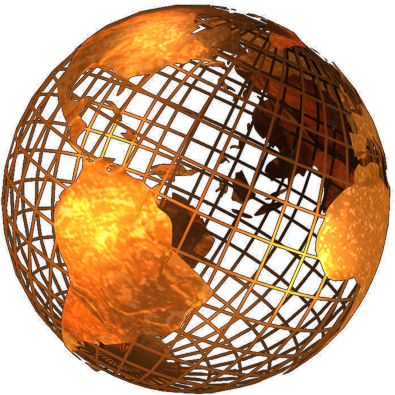
Sometimes files are not accepted because the file extension is the wrong case. This is because the software compares the type of file with a pre-determined list.
Example: Image1.JPG
When the extension "JPG" is compared to an allowed list, which includes "jpg" sometimes this results in a mis-match, and therefore the file is rejected.
So, the answer is to change the case of the extension. For some computer users, this is easy. For others, manly Windows users this can be a bit more difficult.
Step 1. Ensure you can see the extension.
Under windows, with the file visible in Explorer, press Alt+T. This brings up the Tools menu. From this select Folder Options.
Click the "View" tab, can un-tick "Hide extensions for known file types". Click Apply and OK.
Our example will now show with the name Image1.JPG rather than just Image1.
Step 2. Actually change the Image Extension.
This is not as easy as it should be. If you just change the case, but NOT the letters of the file extension, the filename seems the same to Windows, so it will NOT actually make a change.
The answer of course is to change the actual letters to something else, then change it back. So:
Image1.JPG > Image1.JPGX
Image1.JPGX > Image1.jpg
You should now have a file with the correct "case" for the file extension.
You can also reverse the steps in Step 1 above to hide the extensions if you wish.