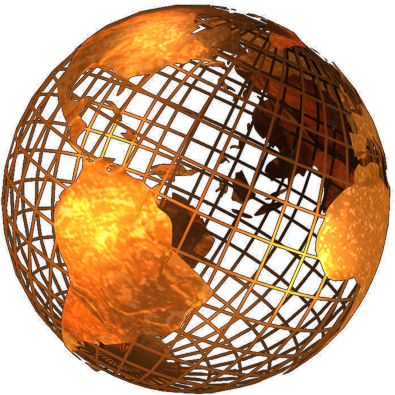
When your web-browser loads a website page, there are often quite a large number of files required to build the that page. To save time when you look at the same page later, your browser will store a copy of each of those files.
Next time you look at that page, or even another page which uses the same files (images, CSS, javascript, etc.) your computer may choose to re-use the locally stored version, rather than collect the same file again. This is a good thing, as it saves resources, and means that the page will seem to load faster.
Sometimes however this is a bad thing, as the file may have been updated. To get the up-to-date version of the file, you need to refresh (F5) the page. This should load a new copy of the page. It does not however always load a new copy of the related files (images, css, javascript etc.).
To get all of the files updated, you may need to do a hard-refresh. On most Windows PC's, and most browsers, this is done by holding the "Ctrl" key and pressing F5. Some browsers will require you to do this twice, before they load all of the new files (Ctrl+F5 Ctrl+F5).
I have noticed recently (Mid 2015) that Google's Chrome Browser will not properly refresh or hard-refresh a page if a form was submitted to it. You will need to navigate to the page manually (highlight the address bar and press enter) before the page can be properly refreshed.
Versions of Order Control before 2015 will reload the admin site if F5 is pressed. This is not always the desired result. from mid 2016 most functions within Order control will re-load the selected page as expected.
If therefore you have a later version, and you really do want to refresh the page, you will need to do the Hard-Refresh described above. This may mean that you need to re-login.